|
|
Example - Spatial Dependencies Defining block dependencies to control your sequence |
Define Spatial Dependencies
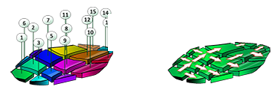
Dependencies are normally defined between blocks in order to ensure a direction or sequence of mining is practical. Dependencies are used to ensure that a sequence is feasible, and are strict rules, not optional guidelines.
This exercise makes use of the Spatial Dependencies task to create dependencies between blocks on adjacent benches within a pit to prevent undercutting.
Prerequisites
-
You have completed Evaluating Reserves
Exercise: Automatically create dependencies throughout the pit
In this exercise, you are going to set up a series of dependencies automatically, throughout the pit (all 3 phases) without restricting dependent blocks to the same phase. In effect, this will allow a dependency to be created between phases if it is practical to do so.
In practice, a dependency will be created between two blocks on adjacent benches when the blocks overlap in X and Y. In this example, you will configure the calculation such that an "overlap" means that a block face must intersect with another block in any direction. You are also going to permit dependencies to be created from lower to higher levels, if this is required to provide an optimal solution.
- Using the Reserves ribbon, select Dependencies | Spatial.
- If selected, disable Block Outlines, Block Solids and Dependencies check boxes (for a new project, Dependencies will be unavailable as they have not been generated yet).
- The pit is already selected, so select Allow dependencies to be created from a low to higher plane.
- Select the option An area of intersection is required to qualify as an overlap.
- Click Create.
- Disable the Clip using benches option on the Bench Clipping toolbar.
- The process to create the dependencies should
only take a few seconds.
Once it has completed, you can see the generated dependencies by enabling the Dependencies check box (which has now become available). - The screen will fill with pink dependency arrows.
Go to the View ribbon
and select Zoom Fit | Zoom East
- the view should now look like the following:
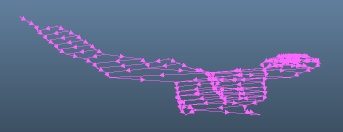
- Enable the Block
Outlines check box as well to show the block strings overlaid
onto the dependency strings. Rotate the view so that it appears
approximately as shown below:
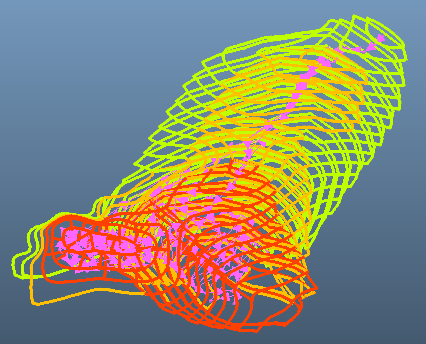
- It can be useful to animate the dependency strings; open the Sheets control bar and expand the Task | Strings folder.
- Double-click the [P1DEP] item (this is the
generated dependency strings object) and, in the Strings
Properties dialog, expand the Sequence
Column drop-down list:
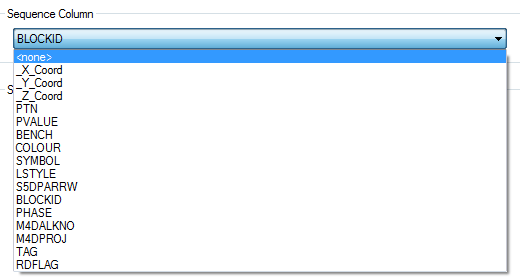
- If it isn't already selected, select [DEPANIM] as the animation attribute and click OK.
- The view is starting to look cluttered with so many strings in view, so this time use the Sheets control bar to show the Strings Properties dialog for the [BLOCKst] object.
- Select the Lines
tab and set the Fixed Color
option to black. Also change the Style
to a fixed dotted pattern:
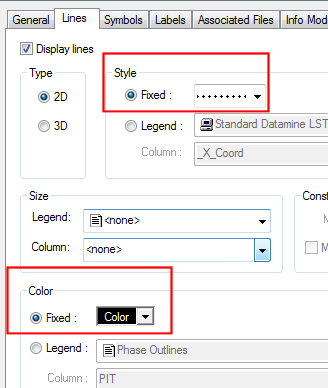
- Click OK
- you should see clearer view of the block and dependency strings:
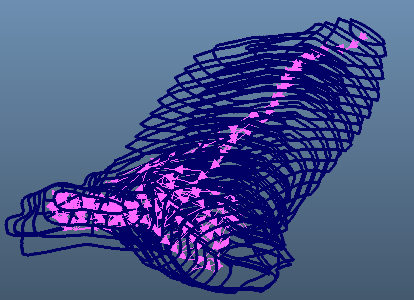
- If not already displayed, right-click the
[P1DEP] Sheets control bar item and select/enable the Sequence
Controls option. At this point you should see a slider
bar on screen, e.g.:

- Move both sliders to the far left.
- Move the left slider slowly to the far right to see the progression of dependencies within the pit.
Exercise: Automatically create dependencies throughout the pit
Non-negotiable dependencies now exist, so you can build a sequence to honor them.
- Using the Reserves ribbon, select Sequence. This displays the Sequence Links task. Click Yes to save and close the previous task.
- Just by opening this Task, an initial mining sequence for the mining blocks on the phase-benches within a pit. This sequence is generated based on the sequence field mapped during the Define Model stage (you didn't explicitly set this - as an NPV Scheduler model, the attribute MFO_SEQ was automatically set).
- View the generated sequence by enabling
Show Outlines, then Show Sequence. This shows all
automatically-defined sequence of blocks for the pit:
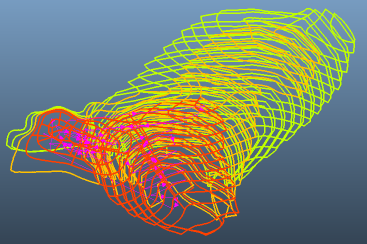
The sequence honors the dependencies set in the previous exercise, and appends the block outline strings and corresponding solids with a SEQUENCE attribute. - Save and
Close your task.


